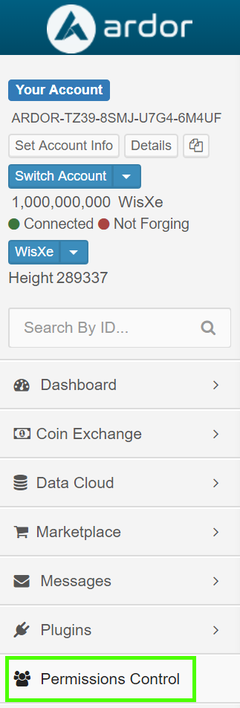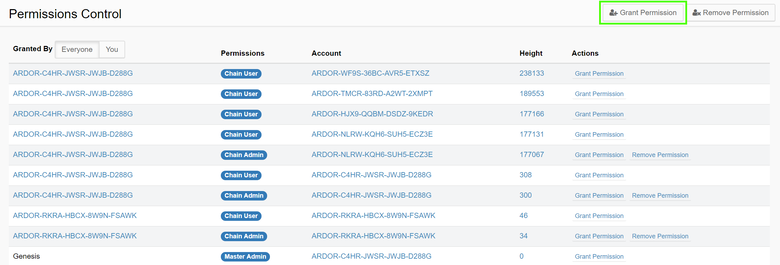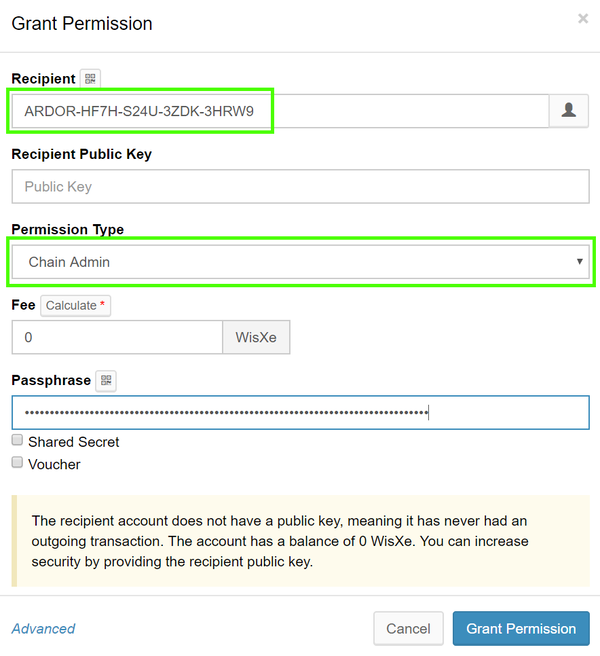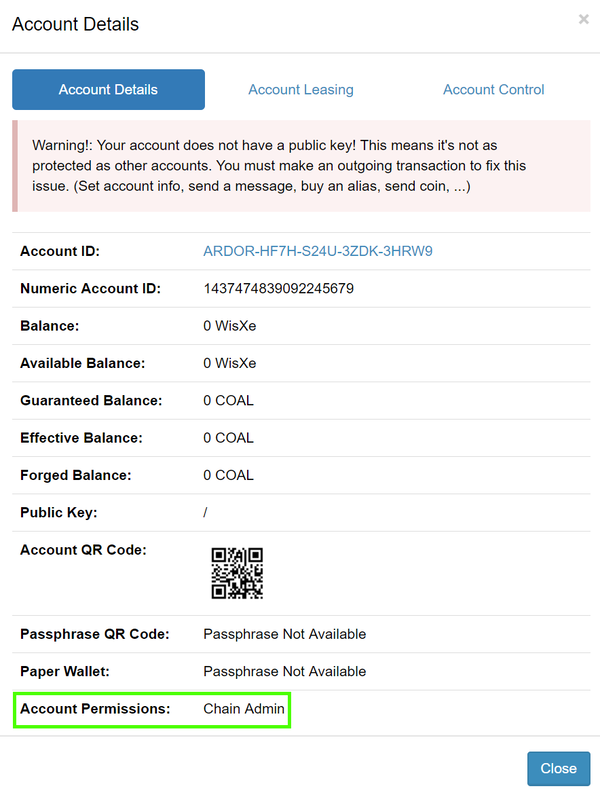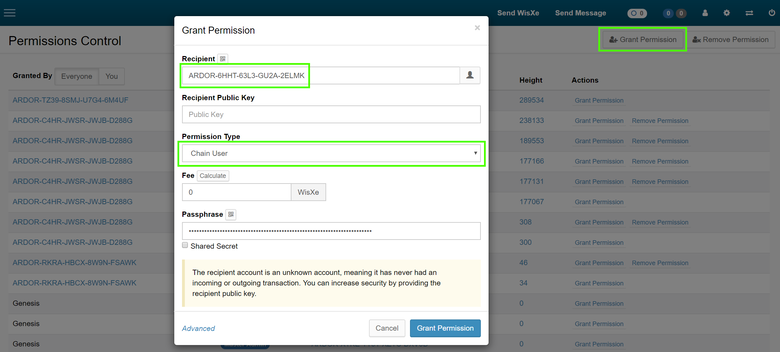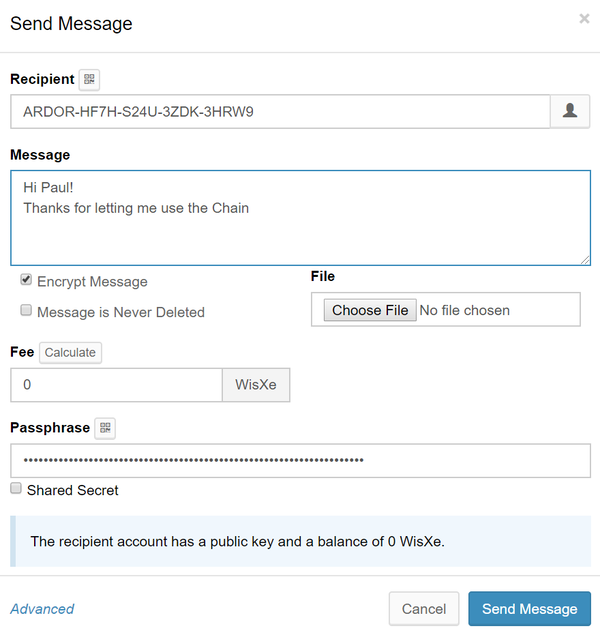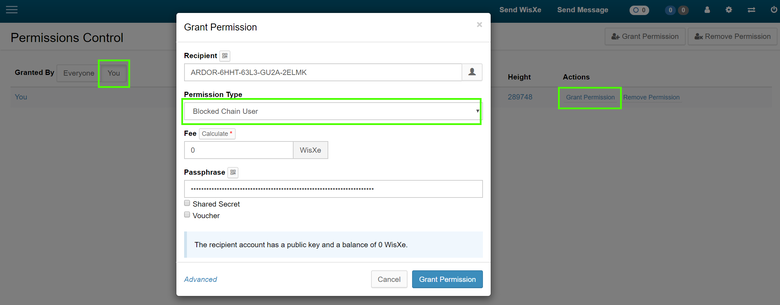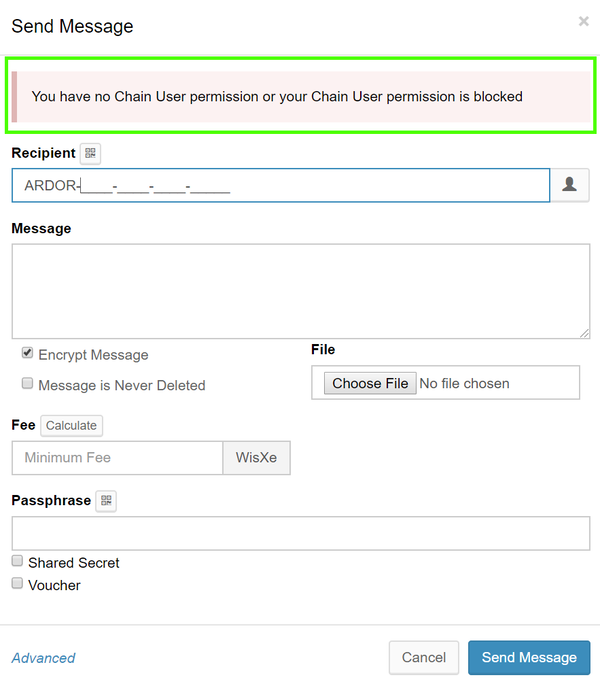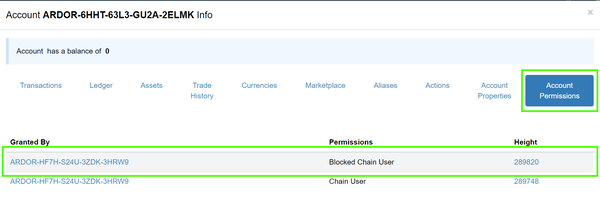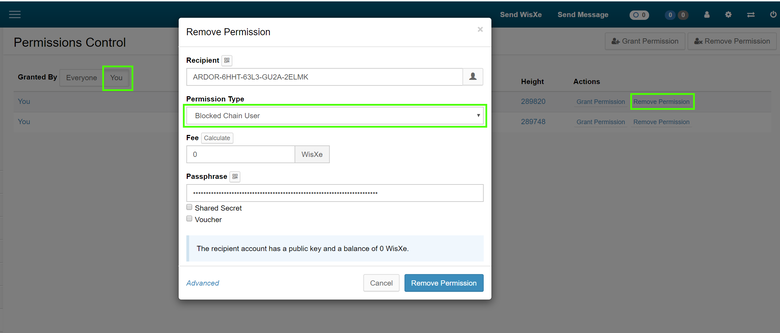How to setup the child chain permissions control
Introduction
The Child Chain Control feature gives platform users the ability to control who can perform transactions on the child chain. It introduces a three-tier hierarchy of users based on user permissions. Let's have a simple step-by-step guided tour showcasing the most common setup.
Setup Requirements:
We assume developers in charge have setup permissioning policy on the chain that enables child chain control and granted a user Alice with Master Admin permission. This should be done by developers, ask them for assistance.
Defining Admin
Alice wants to designate a user within her organization as an admin. Admins can give other users permissions to perform transactions on-chain. They can also block users if they misuse the chain. Because Alice has Master Admin permission she has access to Permission Control page:
On Permissions Control page Alice clicks on Grant Permission button to open a dialog:
In the dialog Alice fills in Paul's account and selects Chain Admin permission from the drop-down. Alice needs to seal the transaction with her passphrase:
Once Paul gets his Chain Admin permission he can start designating accounts within his organization as chain users.
Giving Access to Chain
Because only accounts with Chain User permission can use the chain Paul decides to give access to Greg. He follows the same simple steps using Permissions Control page.
Using Chain
Now that Greg is a Chain User he can start using the chain. Previously he wasn't able to perform chain transactions but now he can! He wants to thank Paul:
Blocking Users
Greg was too happy to get access to the chain features. He was sending messages all over the company until someone complained to Paul. Paul is an admin. He can address the problem by blocking Greg so that he won't be able to use the chain and spam people. To block Greg Paul assigns him a Blocked Chain User permission. To do so Paul goes to Permissions Control page, clicks on the top toggle to list only transactions authorized by him, finds Greg, and clicks on the Grant Permission button. Clicking that button will pre-populate the dialog with Greg's account.
Blocked Users Cannot Perform Transactions
Now Greg cannot start transactions on chain. He will see a warning:
Greg and other users will see who blocked him, so he can contact that person and resolve the issue:
Unblocking Users
If Paul decides that issue is resolved and Greg is warned he should not spam people he can safely unblock him. To do so Paul removes the Blocked Chain User permission. He goes to Permissions Control page finds the transaction where he blocked Greg and clicks Remove Permission button. It will open a modal dialog with all the fields pre-populated:
Summary
Permissions Control is a powerful tool that lets you designate chain admins who will manage user accounts on-chain.