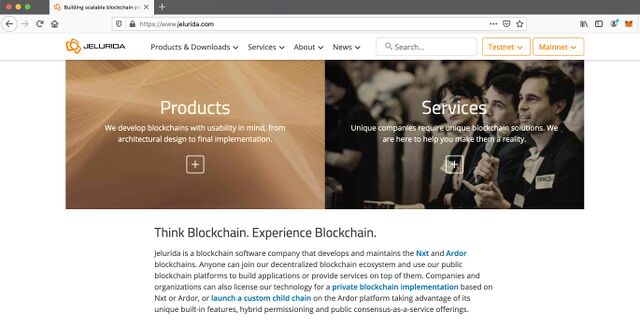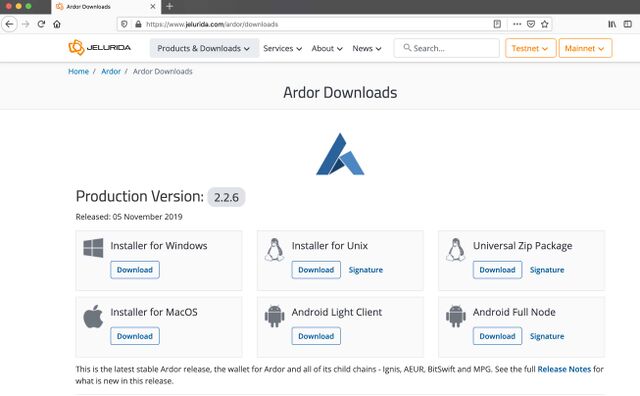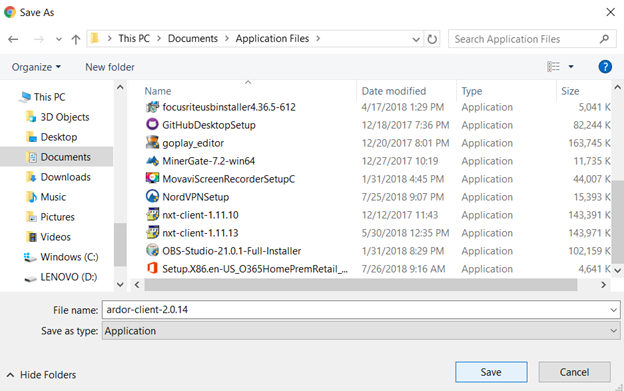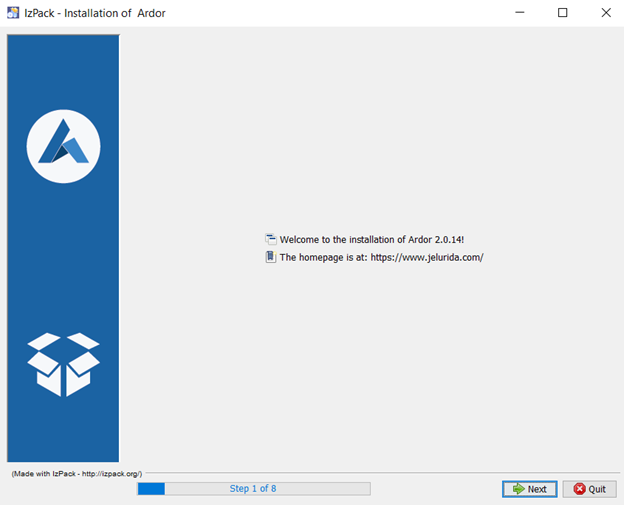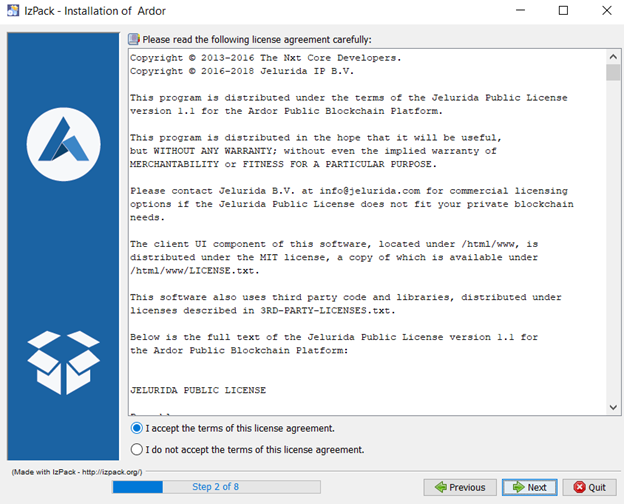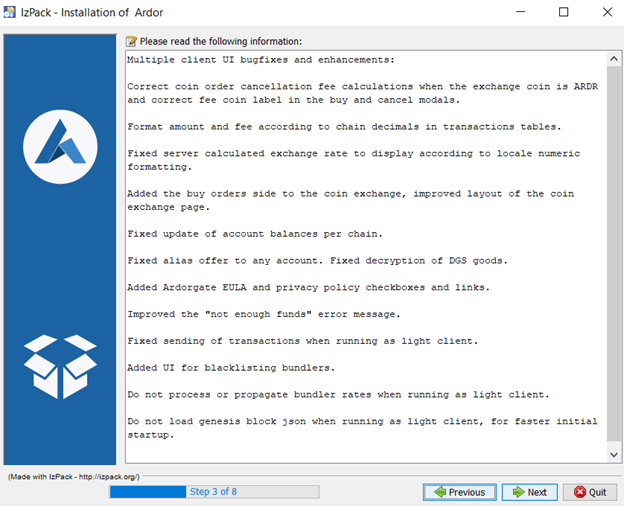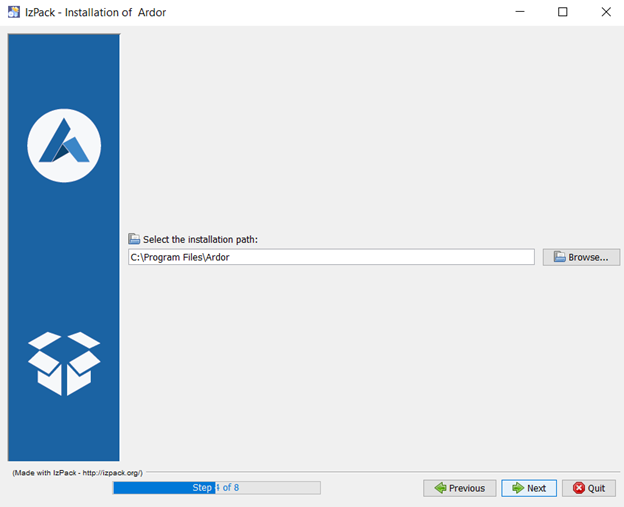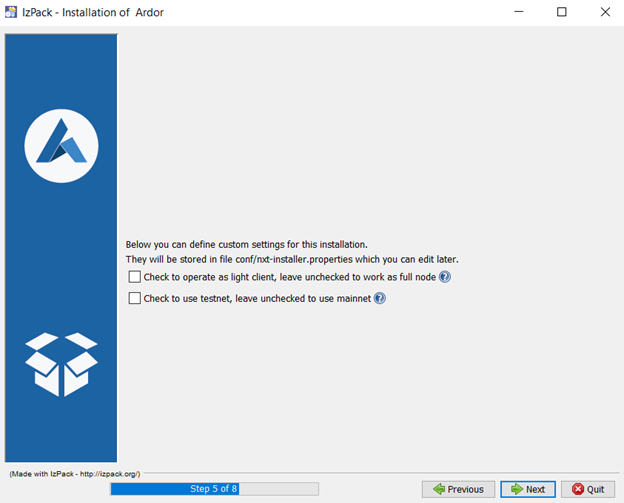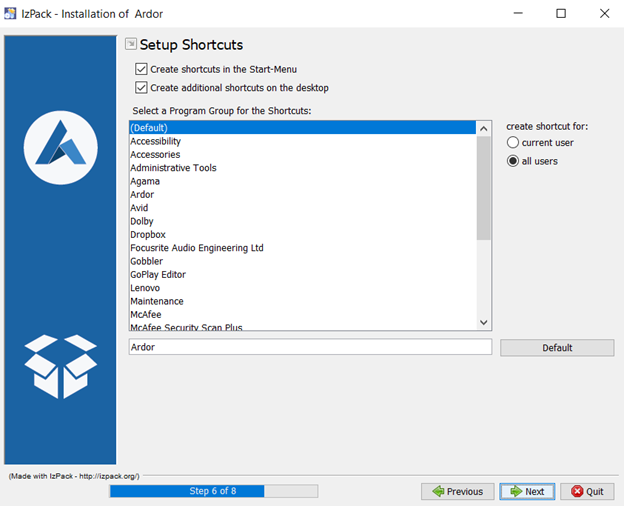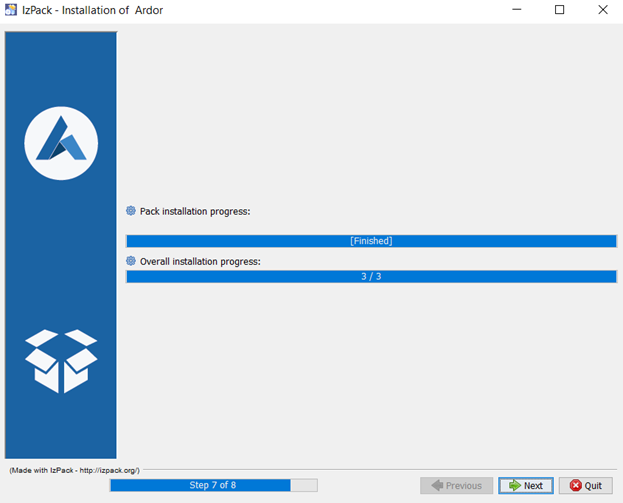How to download the ardor client wallet
Downloading the Ardor Client Wallet
Open your web browser and type in https://jelurida.com and you will land on the page pictured below.
Scroll down on the homepage until you reach the “Ardor Downloads” section with various download options for different operating systems. You will notice two version for each operating system, a stable release and an experimental release.
Click on the “Installer” for the latest stable production release for your operating system, and save the application to your desired destination on your computer.
Navigate to wherever you saved the Ardor Client, and open the installer. You may get a notification asking for permission to allow the client to install, click “yes.” The file will extract, and then you will select your language and click “ok.” You land on a page that looks like this:
Click “Next” and you land on a page with the license agreement.
Read the agreement. If you agree, select “I accept the terms of this license agreement,” and click “Next.”
This page gives you some extra information on bug fixes. Click “Next.”
You need to select the destination on your computer for the Ardor Client application, then click “Next.”
On this page, you can decide whether to run the full client, the light client, or the testnet. If you do not check any of these options, then you will download the full client, and therefore you will need to download the full Ardor blockchain on your computer. You must download the full client if you wish to forge in your own wallet.
If you have slow internet connection and you are not concerned with forging your Ardor coins in your own wallet, then you should check the box for the light client. If you want to do some testing of Ardor’s features using fake coins, then you should use the testnet. Please note that this is not the experimental testnet including lightweight contracts and transactions vouchers, please find a guide on how to download experimental testnet 2.1.0e.
Once you have decided on which version of the client you wish to download, click “Next.”
Click “Next.”
Allow the application to download, then click, “Next” and you are done!
Continue by Creating an Account
The Ardor Client is now installed on your computer. Continue your journey by learning how to create your first account